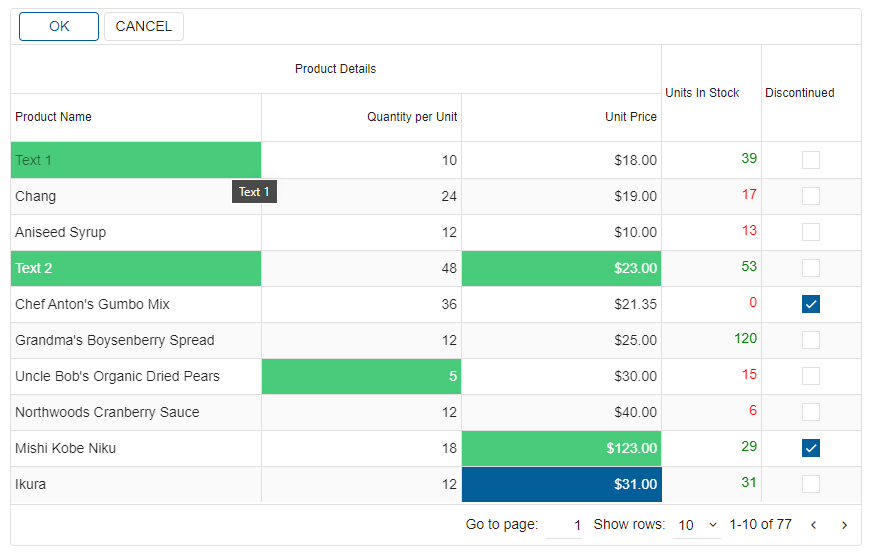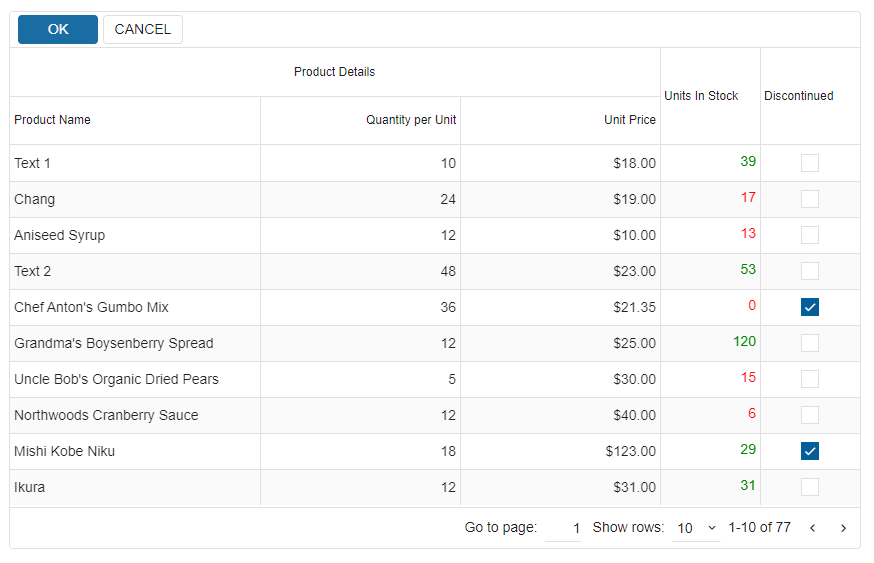-
Resent Posts
- jQWidgets Now Supports Angular 20
- jQWidgets ver. 23.0.0
- Natural Language Filtering in jqxGrid: Simplicity Meets Intelligence
- Smart UI ver. 23.0
- Unlock the Full Power of jqxGrid in 2025: A Must-Have Data Grid for Modern Web Apps
- Introducing New Features in Smart.Editor: A Game-Changer for Productivity
Tags
angular angular components angular grid chart charting ComboBox datagrid grid gridview html5 Grid JavaScript javascript chart javascript grid javascript gridview javascript listbox javascript splitter jQuery jquery chart jquery datagrid jquery grid jquery grid plugin jquery gridview jquery listbox jQuery Plugins jquery splitter jQuery Tree jQuery UI jquery ui grid jQuery UI Plugins jQuery UI Widgets jQuery Widgets jQWidgets jqxchart jqxGrid jqxlistbox jqxsplitter ListBox listbox widget react reactjs split container splitter tree treeview vueCategories
- ANGULAR
- Angular 2
- angular 4
- angular 5
- Angular 6
- ANGULAR GRID
- angular tree
- Angular5
- angular7
- angular8
- AngularJS
- ASP .NET
- ASP.NET Core Tag Helpers
- ASP.NET Core Tag Helpers
- ASP.NET Core Tag Helpers
- Chart
- custom elements
- Grid
- html elements
- JavaScript
- JavaScript Plugins
- JavaScript UI
- JavaScript UI Plugins
- JavaScript UI Widgets
- JavaScript Widgets
- jQuery
- jQuery Plugins
- jQuery UI
- jQuery UI Plugins
- jQuery UI Widgets
- jQuery Widgets
- jQWidgets
- jqxButton
- jqxCalendar
- jqxChart
- jqxCheckBox
- jqxComboBox
- jqxDateTimeInput
- jqxDock
- jqxDropDownList
- jqxExpander
- jqxGrid
- jqxInput
- jqxListBox
- jqxMaskedInput
- jqxMenu
- jqxNavigationBar
- jqxNumberInput
- jqxProgressBar
- jqxRadioButton
- jqxRating
- jqxResponse
- jqxRibbon
- jqxScrollBar
- jqxSlider
- jqxSplitter
- jqxTabs
- jqxTooltip
- jqxTree
- jqxTreeMap
- jqxValidator
- jqxWindow
- PHP
- Pivot Grid
- React
- react grid
- React Javascript Library
- REACTJS
- typescript
- Uncategorized
- VUE
- VUEJS
jQWidgets ver13.0.0
We are happy to announce the latest release of jQWidgets. This release brings minor updates related to the recent Angular 13 release.
jQWidgets v13.0.0 Release, Nov-11-2021
What’s New:
– Angular 13 support
What’s New:
– Angular 13 support
Blazor Grid – Bind to SQL
Bind SQL data to Blazor Smart.Grid
Setup The Blazor Application
Follow the Getting Started guide to set up your Blazor Application with Smart UI.
Create SQL Data
The following steps detail how to create a SQL Database in Visual Studio 2019 and fill it with data. If you already have SQL Data, continue to Connect Blazor to SQL Data.
- To create a table, first you need to create a database for your application. Navigate to View -> SQL Server Object Explorer
- Inside the localdb -> Databases directory, create a new SQL database by right-clicking on the Databases folder.
For the purpose of the Demo, we will create people.db

- To create a table, right-click on the database and select New Query…. Then paste the following SQL code to create a table of our clients:
CREATE TABLE [dbo].[peopleTable] ( [Id] INT NOT NULL, [Name] NCHAR (50) NULL, [Balance] FLOAT (50) NULL, [City] NCHAR (50) NULL, [Country] NCHAR (50) NULL, PRIMARY KEY CLUSTERED ([Id] ASC) ); INSERT INTO [dbo].[peopleTable] ([Id], [Name], [Balance], [City], [Country]) VALUES (1, N'Maria Anders', 130.0000, N'Berlin', N'Germany') INSERT INTO [dbo].[peopleTable] ([Id], [Name], [Balance], [City], [Country]) VALUES (2, N'Ana Trujillo', 230.0000, N'Mxico D.F.', N'Mexico') INSERT INTO [dbo].[peopleTable] ([Id], [Name], [Balance], [City], [Country]) VALUES (3, N'Antonio Moreno', 3500.0000, N'Mxico D.F.', N'Mexico') INSERT INTO [dbo].[peopleTable] ([Id], [Name], [Balance], [City], [Country]) VALUES (4, N'Thomas Hardy', 55.0000, N'London', N'UK') INSERT INTO [dbo].[peopleTable] ([Id], [Name], [Balance], [City], [Country]) VALUES (5, N'Christina Berglund', 1500.0000, N'Lule', N'Sweden') INSERT INTO [dbo].[peopleTable] ([Id], [Name], [Balance], [City], [Country]) VALUES (6, N'Hanna Moos', 650.0000, N'Mannheim', N'Germany') INSERT INTO [dbo].[peopleTable] ([Id], [Name], [Balance], [City], [Country]) VALUES (7, N'Frdrique Citeaux', 50.0000, N'Strasbourg', N'France') INSERT INTO [dbo].[peopleTable] ([Id], [Name], [Balance], [City], [Country]) VALUES (8, N'Martn Sommer', 0.0000, N'Madrid', N'Spain')

Connect Blazor to SQL Data
The following steps detail how to connect your SQL Data to the Blazor Application. If your data is already connected, continue to Bind Grid to SQL Data
- Inside the Solution Explorer, right-click on your Solution and add a new project of type Class Library and call it DataAccessLibrary
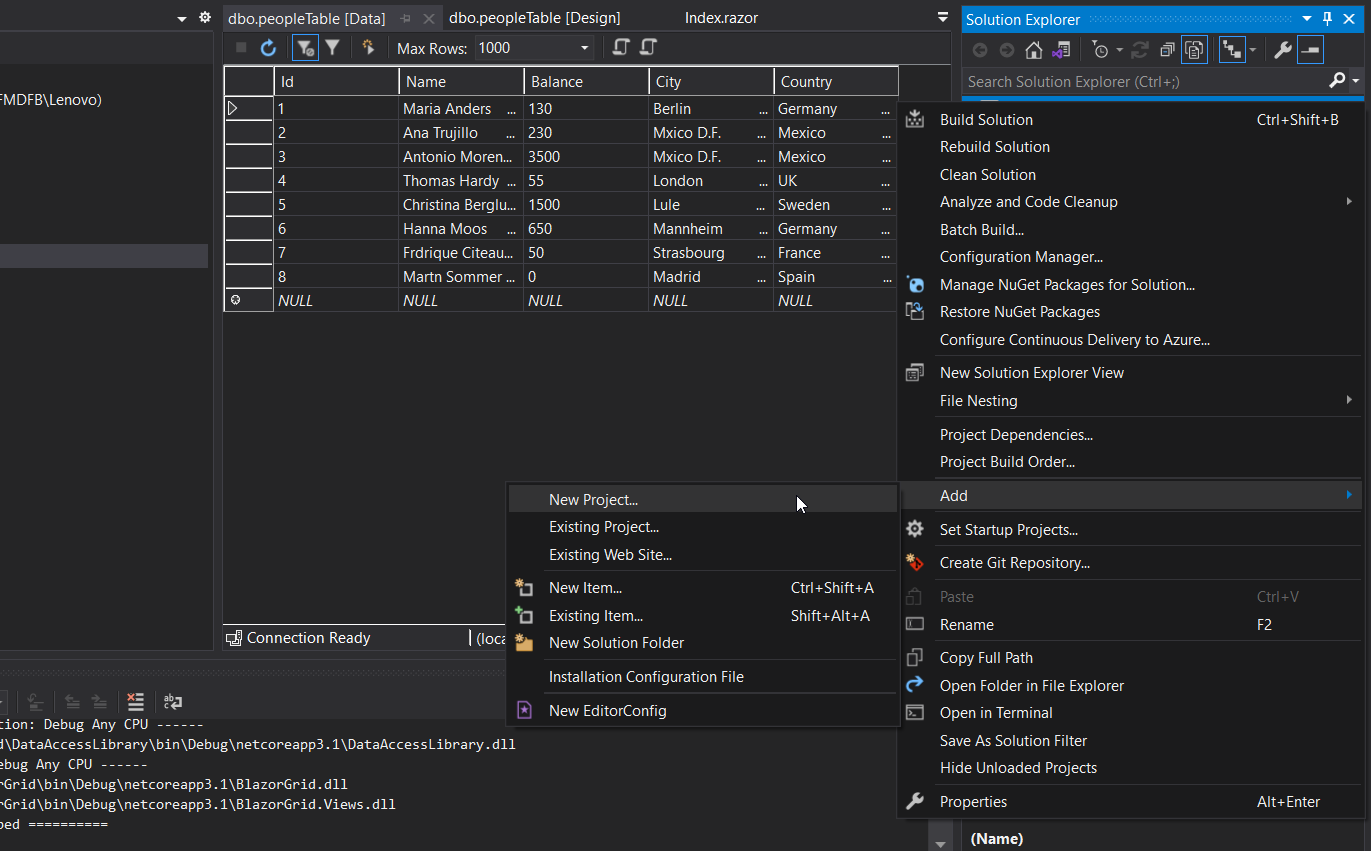
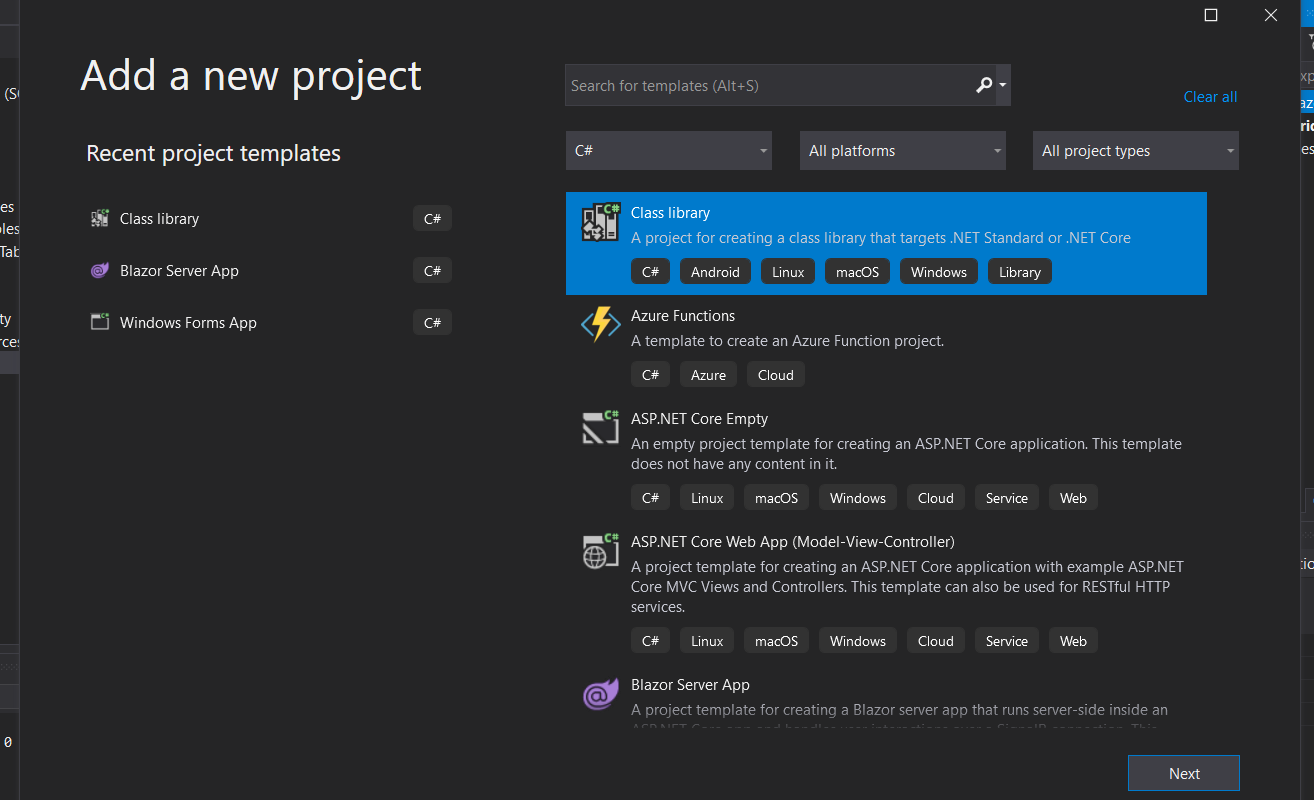
- Using the Visual Studio NuGet Package Manager, add the following dependacnies to DataAccessLibrary:
Microsoft.Extensions.Configuration.AbstractionsSystem.Data.SqlClientDapper
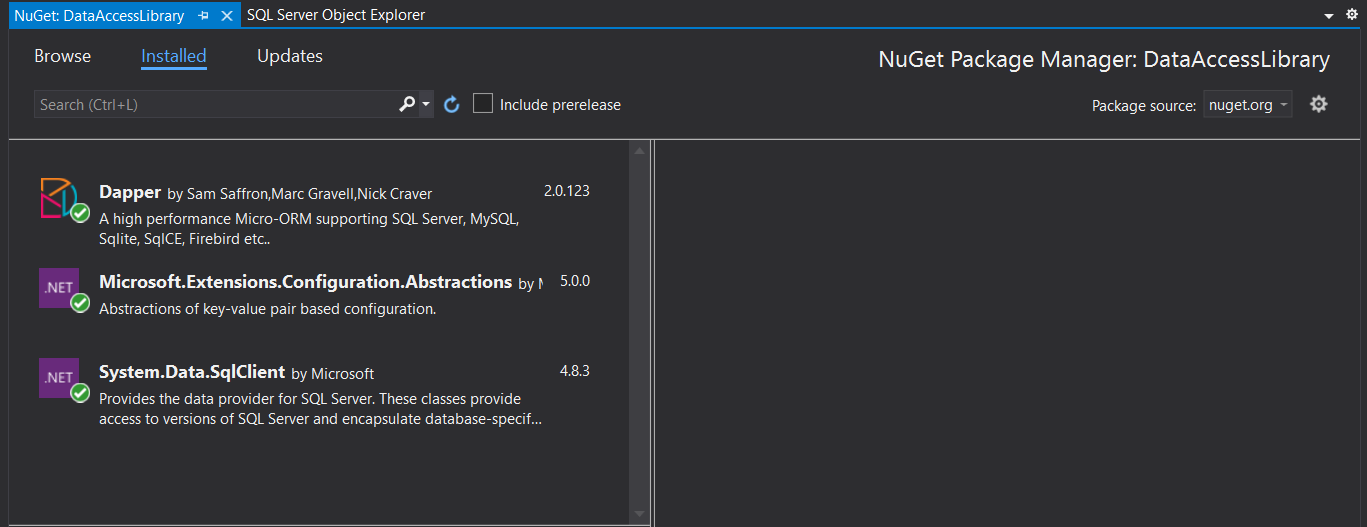
- Inside DataAcessLibrary, create a new folder “Models”, then create a new new item of type
Classcalled PersonModel.cs
This is where we will define the properties of each individual Person from our SQL table:using System; using System.Collections.Generic; using System.Text; namespace DataAccessLibrary.Models { public class PersonModel { public int Id { get; set; } public string Name { get; set; } public decimal Balance { get; set; } public string City { get; set; } public string Country { get; set; } } }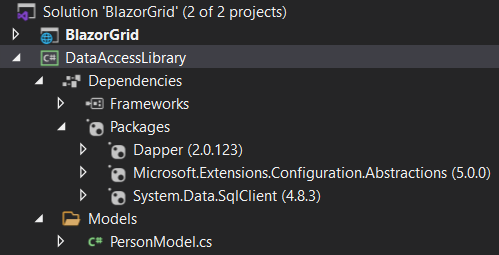
- Inside DataAcessLibrary, create a new new item of type
Classcalled SqlDataAccess.cs
This is where we will create the LoadData function:using Dapper; using Microsoft.Extensions.Configuration; using System; using System.Collections.Generic; using System.Data; using System.Data.SqlClient; using System.Linq; using System.Text; using System.Threading.Tasks; namespace DataAccessLibrary { public class SqlDataAccess { private readonly IConfiguration _config; public string ConnectionStringName { get; set; } = "Default"; public SqlDataAccess(IConfiguration config) { _config = config; } public async Task<List<T>> LoadData<T, U>(string sql, U parameters) { string connectionString = _config.GetConnectionString(ConnectionStringName); using (IDbConnection connection = new SqlConnection(connectionString)) { var data = await connection.QueryAsync<T>(sql, parameters); return data.ToList(); } } } }Select the SqlDataAccess class and create an Interface by navigating to Quick Actions & Refactoring -> Extract Interface -> OK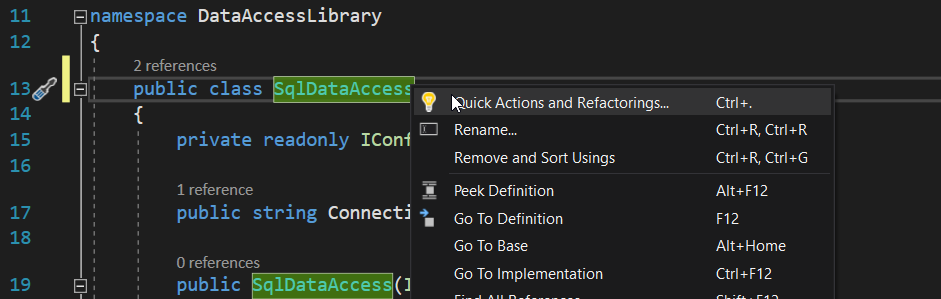
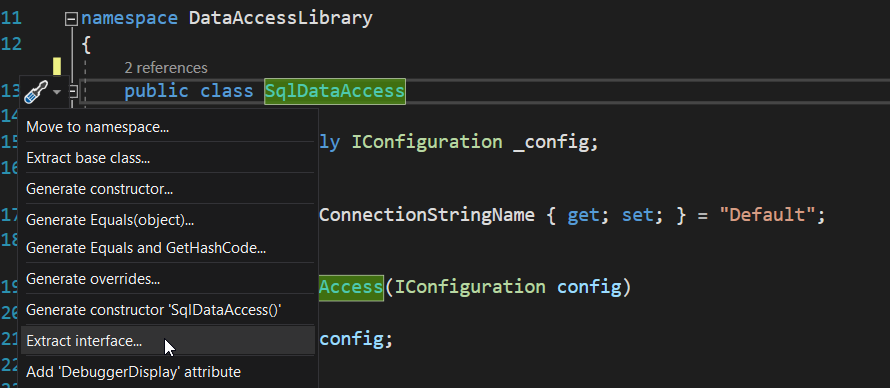
- Inside DataAcessLibrary, create a new new item of type
Classcalled PeopleData.cs
Here we will create the GetPeople method, which executes a sql query and returns an array, where each item is a Person object:using DataAccessLibrary.Models; using System; using System.Collections.Generic; using System.Text; using System.Threading.Tasks; namespace DataAccessLibrary { public class PeopleData { private readonly ISqlDataAccess _db; public PeopleData(ISqlDataAccess db) { _db = db; } public Task<List<PersonModel>> GetPeople() { string sql = "select * from dbo.peopleTable"; return _db.LoadData<PersonModel, dynamic>(sql, new { }); } } }Then create a new interface for PeopleData by following the same steps as for SqlDataAccess
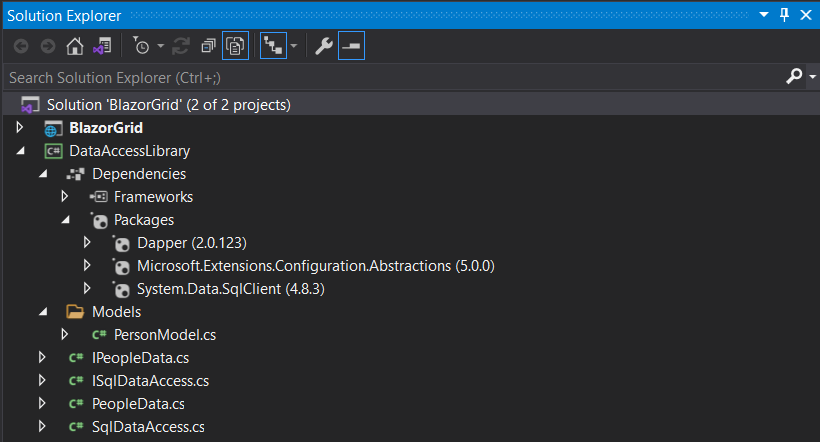
Finally, navigate to people.db using the SQL Server Object Explorer, right-click and select properties. Then copy the value of the “Connection string” property
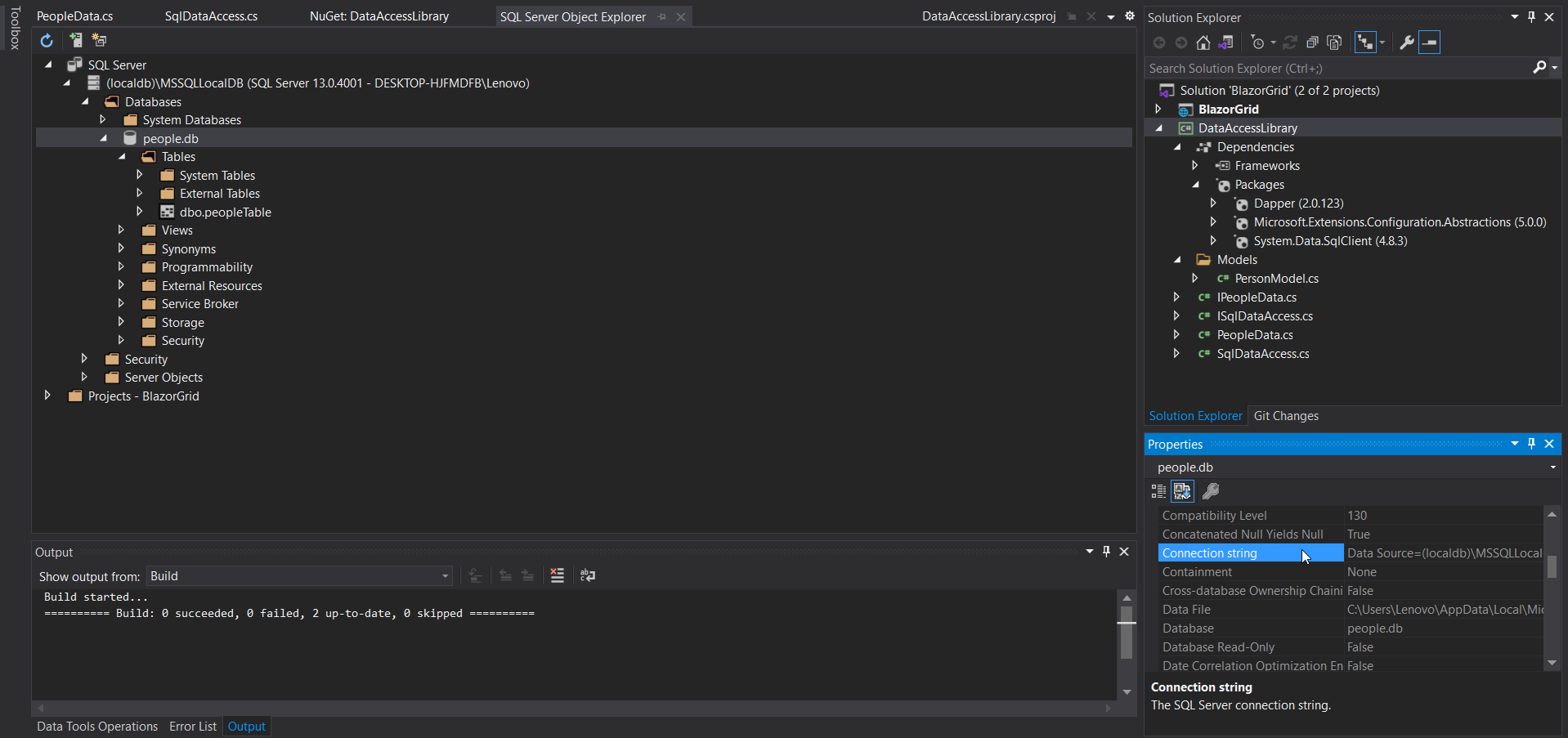
Inside your Blazor Application, navigate to appsettings.json and set ConnectionStrings.Default to the copied value:
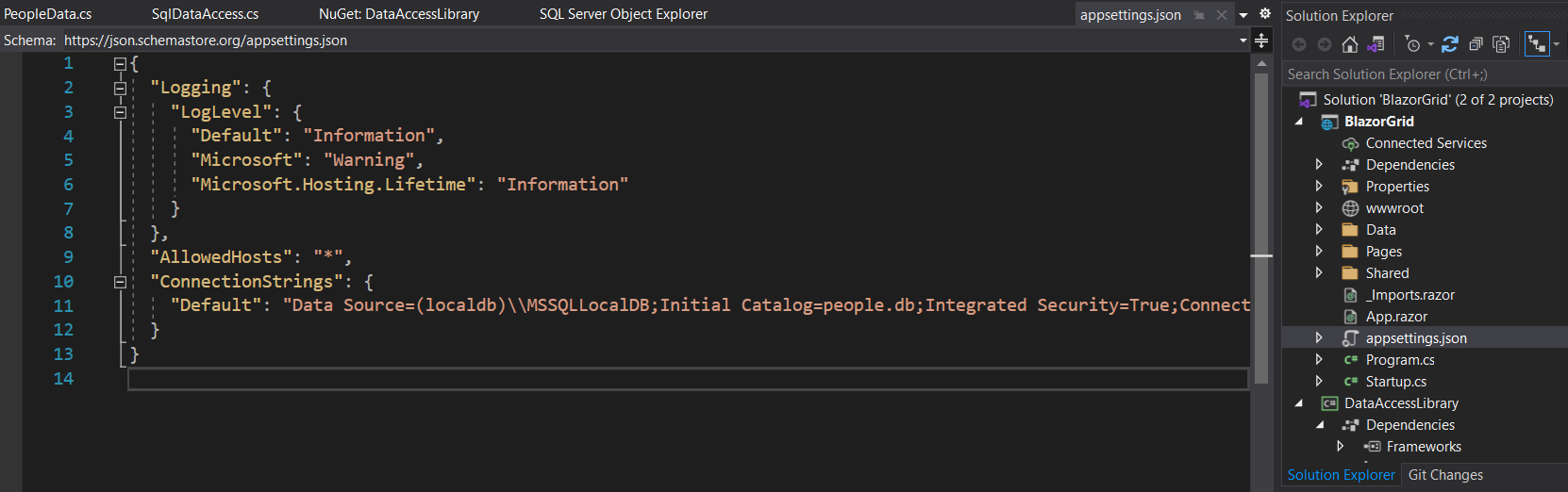
Bind Grid to SQL Data
- Add the Grid component to the Pages/Index.razor file of your Blazor Application and set the Column you want to dispplay:
<Grid DataSource="@people" DataSourceSettings="@dataSourceSettings"> <Columns> <Column DataField="Name" Label="Client Name"></Column> <Column DataField="Balance" Label="Acccount Balance"></Column> <Column DataField="City" Label="City"></Column> <Column DataField="Country" Label="Country"></Column> </Columns> </Grid> - Inject the SQl database and the Models at the top of the page:
@page "/" @using Smart.Blazor @using DataAccessLibrary @using DataAccessLibrary.Models @inject IPeopleData _db -
Inside the @code block, invoke
GetPeople()when the page has loaded and set the people Array as a DataSource to the Grid. Then specify the DataSourceType inside a GridDataSourceSettings object and set it as a property of the Grid.
Note that setting the DataType of the Columns is not mandatory, but it is recommended if you plan to use the Smart.Grid’s Filtering & Sorting functionalities@page "/" @using Smart.Blazor @using DataAccessLibrary @using DataAccessLibrary.Models @inject IPeopleData _db <h2>Clients Table</h2> @if (people == null) { <p><em>Loading...</em></p> } else { <Grid DataSource="@people" DataSourceSettings="@dataSourceSettings"> <Columns> <Column DataField="Name" Label="Client Name"></Column> <Column DataField="Balance" Label="Acccount Balance"></Column> <Column DataField="City" Label="City"></Column> <Column DataField="Country" Label="Country"></Column> </Columns> </Grid> } @code { GridDataSourceSettings dataSourceSettings = new GridDataSourceSettings() { DataFields = new List<IGridDataSourceSettingsDataField>() { new GridDataSourceSettingsDataField() { Name = "Name", DataType = GridDataSourceSettingsDataFieldDataType.String }, new GridDataSourceSettingsDataField() { Name = "Balance", DataType = GridDataSourceSettingsDataFieldDataType.Number }, new GridDataSourceSettingsDataField() { Name = "City", DataType = GridDataSourceSettingsDataFieldDataType.String }, new GridDataSourceSettingsDataField() { Name = "Country", DataType = GridDataSourceSettingsDataFieldDataType.String } }, DataSourceType = GridDataSourceSettingsDataSourceType.Array }; private List<PersonModel> people; protected override async Task OnInitializedAsync() { people = await _db.GetPeople(); } }

Continue from here
Follow the Get Started with Grid guide to learn more about many of the features offered by Blazor Smart.Grid component.
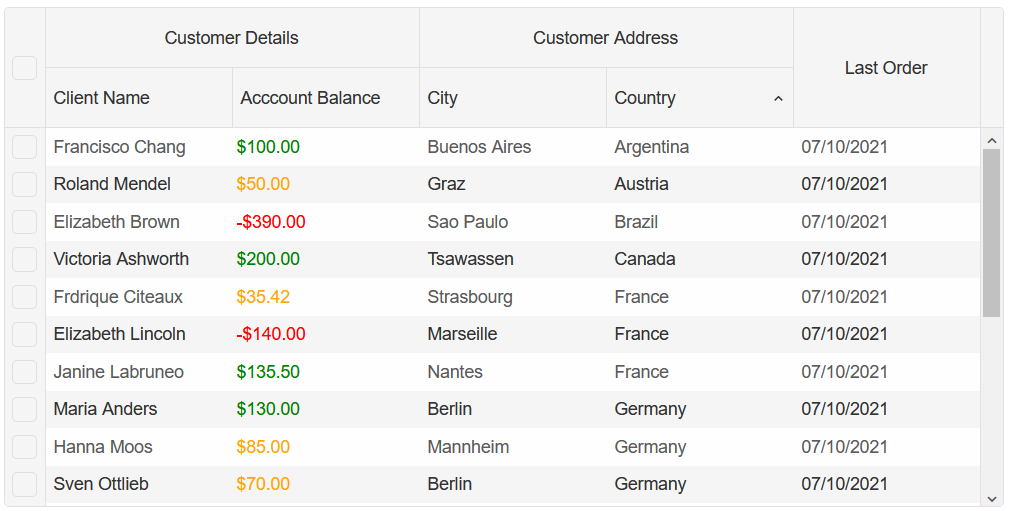
jQWidgets ver 12.1.1
jQWidgets v12.1.1 Release, June-23-2021
What’s Fixed:
– Fixed an issue in jqxGrid regarding the ‘cellsformat’, when enableSanitize is true.– Fixed an issue in jqxGrid regarding the ‘cellsrenderer’ value argument type.
– Fixed an issue in jqxDataTable regarding the HTML sanitization.
– Fixed an issue in jqxTree regarding an error thrown in mobile mode.
– Fixed an issue in jqxPanel regarding the ‘focused’ property behavior.
jQWidgets ver. 12.0.1
What’s New:
– jqxGrid Cardview Custom Value Templates
What ‘s Improved:
– jqxGrid Cardview scrolling UX on mobile devices.
What ‘s Fixed:
– Fixed an issue related to popups in jqxGrid Filter Menu.
– Fixed an issue related to jqxGrid adaptive mode, when the adaptive mode is dynamically switched on/off.